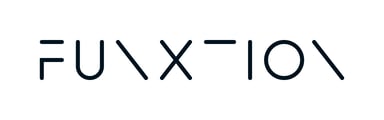In this article you will find all the steps you need to follow to create a new workout in the Funxtion platform.
Building a new workout is a two-step process, whereby you perform the following tasks:
- Provide high-level information relating to the new workout you are creating.
- Structure your workout.
In this article, we will cover both of these steps, so you know exactly what to expect when you're building a new workout.
This is a "how-to" article. If you'd like to read a higher-level explanation of the available workout goals, training types, and more, we advise checking our "Understanding workout structure" article.
Step 1. Provide general workout information
After logging into your Funxtion platform account, follow these steps:
- Go to the "Training" section.
- From the drop-down menu that will appear, select the "Workouts" option.
- Click on the "+Add" button on the top-right corner of the screen. You will land on the "workout creator" page.
- Fill in all the required fields in accordance with the type of workout that you are creating.
- When you are done, click on "Next" at the bottom of the page.
Step 2. Structuring your workout
After you have provided basic information about your workout, it's time to build and structure the actual workout.
This is a very flexible tool.
You can create a full workout comprised of a warm-up, the main training, and the cooldown - all wrapped into one workout.
You could also just create a warm-up without a training or a cooldown, and vice versa.
All three sections (warm-up, training, and cool down) possess the same logic. The steps you see described below apply to all three.
After selecting the section you want to populate, click on "+add":
- Select the type of workout you would like to use. The form will adjust accordingly, and present you with the fields corresponding to the workout type you've selected. (For more information about available training types, consult this article.).
- Fill in the required fields accordingly. Fields may vary according to the workout type that was used.
- Click on "Add exercise". A side-panel will open, in which you will be able to select the exercise you want from the list. Once you click on the exercise, it will be added to your workout. You may specify metrics for the exercise inside the side-panel, and click save.
- Repeat process for all exercises being added to your workout.
- Exercises may be copied, moved, or deleted by using the options beneath the exercise's image.
- Once you have completed your setup of your section, click on "Save".
- You have the option to populate other sections or add another workout type to your existing section.
- Once you have filled all fields and your workout has been completed, click on the "Save" button located on the upper right corner of the page.