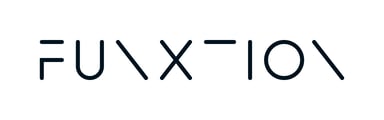In this article you will find all the steps you need to follow to create a new training plan in the Funxtion platform.
Building a new training plan is a two-step process, whereby you perform the following tasks:
- Provide high-level information relating to the new training plan you are creating.
- Structure your training plan.
In this article, we will cover both of these steps, so you know exactly what to expect when you're building a new training plan.
Step 1. Provide general information about the training plan
After logging into your Funxtion platform account, follow these steps:
- Go to Training > Training plans. Here you will see a list of all the training plans that already exist within your account.
- Click on the "+Add" button on the top-right corner of the screen. You will land on the "training plan creator" page.
- Fill in all the required fields in accordance with the type of training plan that you are creating.
- When you are done, click on "Next" at the bottom of the page.
Step 2. Structuring your training plan
After you have provided basic information about your training plan, it's time to actually build it.
- Under the "Week 1" section, click on "+Add day". This will open a side panel on the right.
- From the side-panel you can choose whether to add a Virtual class or a Workout. You can also decide to mix both in the same training plan. Choose the one you wish to add.
- You will get to the list of trainings present in that category. Scroll to find the one you want to use and click on "Add workout/Virtual class". You can add multiple workouts or virtual classes in the same day.
- To add a new day, click on "+Add day" again and repeat the process. You can duplicate a day that was already created. To do this, click on the duplicate icon below the day you wish to duplicate.
- After you populated the first week, you may add the second one by clicking on "+Add week". You can also duplicate a week by clicking on the duplicate icon.
- Repeat the process to add as many days and weeks you wish to include in you training plan.
- Once your training plan is complete, you can click on the "Save" button located on the upper-right corner of the page.