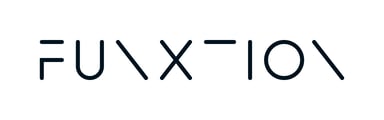Learn how to edit a user account information, including passwords and assigned locations.
Note: Only Chain-type users can perform these actions. Regular users cannot see the Users tab or adjust other users' account information.
Editing or Duplicating a User:
- Go to the Users tab > User list page.
- Locate the user you want to edit and click on the pencil icon.
- You will be taken to a page displaying the user’s details (name, business name, password, and assigned locations).
- Make the necessary changes and click "Save".

Reasons to Edit a User's Account:
- Changing a Colleague’s Password:
- If your colleague has forgotten their password, update it in the "Password" field and click "Save".
- Communicate the new password to your colleague, as the system does not send notifications for account changes.
- Assigning New Locations:
- On the Edit user page, scroll to the Locations section.
- Click "+ Add Location" and select the desired locations from the dropdown menu.
- Click "Assign" to confirm.
- Unassigning a Location:
- On the Edit user page, scroll to the Locations table.
- Click the "Unassign" button in the left-most column.
- Confirm the action in the pop-up window.
By following these steps, you can effectively manage user accounts and their access within the Funxtion Interactive system.