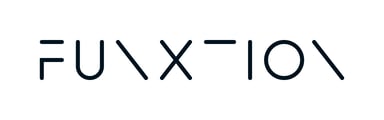How to Set Up Sound/Audio
By default, screens will transmit the workout’s beeping sounds. To enable other types of sound (such as music, virtual class audio, or trainer instructions), use one of the following methods:
Method 1: Transmit Audio through HDMI Cable
You can transmit sound through the HDMI cable connecting your BrightSign player to the screen, allowing audio to play directly from the display screen’s built-in speakers.
To enable HDMI audio:
- Go to the Funxtion Interactive backend and open the Players page.
- Find and select the relevant player.
- Toggle the HDMI Audio option to ON.
- Save the settings for your player.
- Reboot the Virtual Player set to apply the settings across all connected devices.
Note: Volume control is managed directly on the screen broadcasting the audio.
Method 2: Connect an External Sound System to the BrightSign Player
For a more immersive audio experience, you can connect your existing sound system to the BrightSign player.
To connect an external sound system:
- Insert the 3.5mm audio jack from your sound system into the sound output port on the BrightSign player.
- Done! You'll now be able to play background music.
If you have any question, please click here to fill out a quick form, and we’ll get back to you as soon as possible!