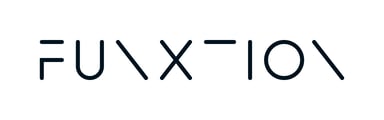If you notice that content is missing from the menu on the control panel (Workouts, Monthly Workouts, Virtual Classes, Timers), it may be due to not being logged into the correct environment. Additionally, if the content has not been downloaded, the workouts may not display it on the screen.
Please log out of the Virtual Player and log back in. To log out, follow these steps (video bellow):
- On the tablet, click the upper-left tab to open the menu.
- Tap the version number at the bottom right several times until prompted to log out.
- Done!
Make sure you are logged in with the correct credentials and have selected the correct location. Otherwise, you will not be able to see the content.
-
If the workout is not appearing on the screen, it could be due to the workout not being assigned to the player yet. Follow these steps to resolve the issue:
-
Check Workout Assignment:
- Go to the Workout List, where you will see all available workouts.
- If the workout is marked as "off", click the switch to turn it on.
- Next, click on the Assign Workout icon (next to the clock).
- Select your location and click Save to assign the workout to the player.
-
Reboot the System (if the workout still doesn't appear):
- If the workout is still not showing up, try rebooting the system.
- Unplug the system's cables.
- Wait for 15 minutes before plugging the cables back in.
-
Check Again:
- After rebooting, check the screen again to see if the workout now appears.
If the issue persists, please click here to fill out a quick form, and we’ll get back to you as soon as possible!