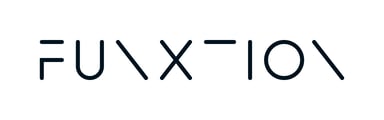This guide provides clear, step-by-step instructions for integrating the FX POD into your gym. With our user-friendly setup, anyone can complete the installation with ease—no technical expertise required. Follow along to start playing workouts right away!
Table of Contents
- Necessities Not Included in the Package
- Package Contains
- Mounting the Housing to the Wall
- Mounting and Connecting the BrightSign Player
- Mounting and Connecting the Screen
- Placing the RFID Reader in the Cover and Closing the Cover
- Powering Up
1. Necessities Not Included in the Package
To complete the installation, you will need the following tools and materials (not included in the package):
- Screws, plugs, and washers for mounting the housing to the wall.
- Electric drill.
- Spirit level.
- Hand tools.
- Ty-wraps.
2. Package Contains
The package includes:
Wall Mount Casing for Screen and Equipment
- 3-way power socket.
- Mounting plate for the screen.
- Power extension cord for the media player (EU model only).
- 4 x bolts for the screen mounting plate.
- 4 x bolts for mounting the media player.
Iiyama ProLite T2252MSC-B2 Touchscreen
- Screen.
- Power cord (C13, 1.8 m).
- HDMI cable (1.8 m).
- USB-A to USB-C cable (1.5 m) (not used).
- Manual and safety precautions.
- Monitor stand (2 parts) (not used).
Box with Additional Equipment
- BrightSign XD1035 Media Player.
- 12-volt power supply for the media player (with EU/UK/USA duckheads).
- Elatec TWN4 RFID Reader with USB-A cable.
- USB-C to USB-A adapter cable.
- HDMI cable (1.5 m).
- Network cable (3 m).
Mounting the Backplate to the Wall
- Unpack the housing.
- Remove the front cover by unlocking it at the bottom using a coin. (Refer to the image below.)
Important: The content is designed in landscape orientation. Therefore, the screen and housing must be mounted in landscape orientation as well.


3. Set the cover aside. Remove the mounting plate, which is taped to the backplate, and place it aside along with the other installation materials that were packed inside.
4. Position the backplate on the wall and mark the holes for mounting.
5. Drill and Mount the Housing: Drill the holes at the marked positions.
6. Use appropriate plugs and screws to securely mount the housing to the wall.
Tip: Use large washers to adjust the level before fully tightening the screws.
Mounting and Connecting the BrightSign Player
- Mount the BrightSign player on the right side of the backplate, ensuring the HDMI connection faces to the right.
- Use the provided M4 x 8 mm bolts to secure the player in place.


3. Mounting the 12-Volt Power Supply
Mount the 12-volt power supply for the BrightSign player on the left side of the casing. Ensure it is fitted with the correct interface for your region.
4. Carefully shape the cut-out lips on the backplate to secure the power supply in position.
5. Connect the power extension cord between the power supply and the 3-way power socket on the backplate.


-
- HDMI cable
- Network cable
- USB-C to B cable
- 12-volt power cable

7. Neatly organize all cables.
8. Leave the HDMI cable and USB-B cable that connect to the screen loose for now.
Mounting and Connecting the Screen
- Unpack the screen.
- Attach the mounting plate to the back of the screen using the 4 bolts (M4 x 10 mm). The hooks on the plate should face the top side of the screen.
- Attach the USB B-C cable and the power cord to the screen.

Before mounting the screen to the back plate, please follow the steps below while holding the screen in position in front of the back plate:
4. Attach the power cord to the power socket.
5. Connect the HDMI cable from the player to the screen.
6.Organize the power cable with a tie-wrap.
7.Hook the screen into the casing while carefully positioning the power cord on the left side behind the screen.
8. Organize all the cabling.



Placing the RFID Reader in the Cover and Closing the Cover

2. While holding the cover in front of the mounted backplate and equipment, connect the USB-A cable of the RFID reader to the media player.

3. Hook the Cover in Place and Organize Cables - Hook the cover in from above.
4. Carefully organize the USB cable from the reader and the internal cabling from the player.5. Guide the power and network cables through the recessed hole at the bottom.
6. If installing on a hollow wall, you can also guide the cables through the recessed hole in the back.


7. Closing the Cover and Powering Up - Close the cover on the bottom side using a coin. Ensure the network and power cords are guided through the hole in the middle of the cover.
- Note: Be careful not to clamp any cabling between the cover and the housing.
8. Powering Up: Connect the network cable to a network with internet connectivity* and the power cable to an electrical socket.
9. Once everything is connected and the player and screen are powered up, the application will start automatically.
Note:
If your network includes Power over Ethernet (PoE), the player will receive power from both the network and the external power supply. This can occasionally cause irregularities in operation. In this case, simply disconnect the external power source from the 3-way power socket.
If you have any question, feel free to reach out to support@funxtion.com, we will be happy to help!