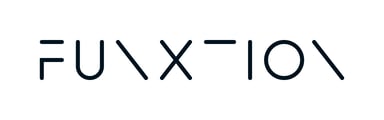To schedule a workout for automatic playback at a specific time, follow these steps:
- Locate Your Workout:
Go to the Workouts list and find your workout under "Regular" or "Multiscreen" as appropriate. - Access Scheduling: Find your workout and click on the clock icon in the first column. This takes you directly to the Scheduling page for that workout. (see image below)

- Set Up a New Schedule: Click "+ Add Schedule" to create a new scheduled run.
- The form will already have your selected workout pre-filled.
- Configure Schedule:
(Please note: Duration is just a filter, if you set duration 0 to 20min, only classes within that range will appear in the list). - Players: Choose the player for which this workout is scheduled.
- Frequency: Select how often you want the workout to play (Daily, Weekly, or Once).
- Start Date and Start Time: Set the date and time when the workout should start playing.
- End Date: If applicable (for Daily or Weekly schedules), set the date when the schedule should end.
- Save Your Schedule:
- Click "Add" after configuring your schedule to save it.
* View Your Schedule:
Refresh the page to see your newly scheduled workout listed.
If you set an End Date, the workout will automatically stop playing after that date.