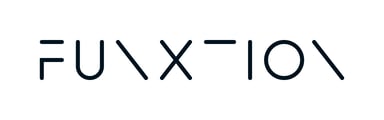If the control panel shows ‘Webpage Not Available,’ here are some troubleshooting steps to resolve the issue:
-
Restart the Device
First, restart the control panel. Power it off, wait for a few seconds, and then power it back on.If that does not fix the issue, please check network connection.
-
Check Network Connections
Ensure that the Ethernet cable is securely connected to both the control panel and the network router or switch.
If the control panel still does not work, verify the internet connection by following these steps:
-
Check Ethernet Port:
Verify if the Ethernet port is working and connected to the internet. You can use a laptop with a network port to check if it receives a connection through the same cable. Make sure the laptop’s Wi-Fi is turned off to test only the Ethernet connection. -
If the Laptop Connects to the Internet:
This indicates that the Ethernet cable and network are functioning correctly, and the issue may be specific to the control panel. -
If the Laptop Does Not Connect:
The issue may be with the Ethernet cable, network port, or internet connection. Try using a different cable or port, or check with your network provider to ensure the connection is active.
- Restart Network Equipment
Restart your router and any network switches, as this can resolve temporary network issues.
If the issue persists, please click here to fill out a quick form, and we’ll get back to you as soon as possible!