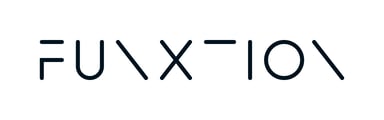Your MSS system isn't just for streaming workout content. You can also use it as a timer, stopwatch, or countdown for other workouts.
Not all workouts are made to be streamed, and sometimes you might want to just set a timer, and get your training going.
To that end, we've built brand new Timers into your Funxtion virtual player.
These nifty, ready-to-go and customizable timers will help you not only better guide your training, but also set clear, time-based expectations about your workout.
That way, your members aren't left in the dark about how much time there is left in their workout - they can just look up to one of your MSS screens to see how much time is left, and when they can expect to work and rest.
Access the timers
You'll find your timers inside the virtual player's menu, located on the left-hand side.
Types of timers
We've created a set of super useful timers you can use. Some are pre-made and ready to be used. Other options will allow you to set your own intervals, set up a stopwatch, and set up countdowns.
We'll discuss each one of these new timers below.
Pre-set workout timers
We've created a set of timers that you can easily tap into with a few clicks. Below each pre-set timer, you'll find a descriptor that indicates what you can expec
Let's take for example the descriptor of the Circuit30 option. Underneath you'll find this brief descriptor: 6 x 30/15. This means that this timer has:
-
6 rounds
-
Each round consists of:
-
30 seconds of workout time
-
15 seconds of rest time
-
-
All other descriptors can be understood in the same way. The first number indicates the number of rounds, while the last two indicate the seconds dedicated to working out vs. seconds allocated for rest.
We've created the following pre-set workouts.
|
Timer name |
Rounds |
Work (in seconds) |
Rest (in seconds) |
|
Tabata |
8 |
20 |
10 |
|
Double Tabata |
16 |
20 |
10 |
|
Circuit30 |
6 |
30 |
15 |
|
Circuit40 |
6 |
40 |
20 |
|
Circuit50 |
6 |
50 |
10 |
|
HIIT30 |
10 |
30 |
15 |
|
HIIT45 |
10 |
45 |
15 |
|
HIIT60 |
10 |
60 |
15 |
If you'd like to set your own work/rest intervals and number of rounds, read about our next option: Interval.
When you choose once of these pre-set options, the usual kcik-off countdown begins, and you start working right after.
Interval
This option, as indicated above, allows you to set your very own, custom interval timers.
When you click the Interval option, you'll be presented with three fields.
In them you'll indicate, in minutes and seconds, how much work and rest time you'd like to allocate for your workouts, and how many rounds you'd like to set.
When you hit start, the usual kick-off countdown starts, with the work starting right after.
Stop watch
Self-explanatory - this option allows you to set off a stopwatch for your workout. You'll only find a start button to kick off this timer.
When you hit start, the usual kick-off countdown starts. The stopwatch begins counting right after.
Countdown
You can set up countdowns very easily. Just select this option, and set the time you want to count down from by scrolling through the seconds or minutes.
Once you hit start, the usual kick-off countdown starts. The timer will being counting down right after.
What will I see on the screens?
If you've got a timer rolling, you'll see a round timer appear in all MSS screens connected to your Virtual player. These will display the time that has transpired (in the case of the stopwatch), or the time left in the workout (in the case of all other timer-types).
For timers with definite time ranges (and specifically workouts with work/rest intervals), you'll see a lengthening, green ring during the "work" phases, and a red ring during the "rest" phases.
Timers FAQ
Can I stop or pause the timer?
Of course you can! On your virtual player's touchscreen, you will find two buttons while a timer is running:
-
Pause - Self-explanatory. Pauses the timer. Can be resumed.
-
Stop - Stops the timer altogether.
Can the timer appear on only one screen?
No - the timer will be cast to all MSS screens that are tied to your Virtual player.
Does this feature make start and stop sounds?
Yes - During interval training, it makes one beep at the start of a work period, and two beeps when entering a rest period.
Is this feature available on FES stations?
No - this new/revamped feature is only available for Virtual Players.
Can I control the timers from my funxtioninteractive.com backend?
No - the timer feature is exclusively available through the virtual player and can only be accessed through the touchscreen/virtual player. It cannot be controlled from the backend.
Can I select one of the pre-made timers while building a workout?
No - these timers cannot be pre-set to appear at the beginning of a workout. If you'd like to use them prior to the start of a workout, first go to the Virtual Player and set the timer. After the time has run out, then you can proceed to start the workout.
If the issue persists, please click here to fill out a quick form, and we’ll get back to you as soon as possible!