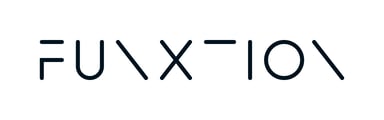To be able to set up a dynamic or still screensaver for your Virtual Player or Multi-Screen Solution, it needs to meet certain requirements. Find out what they are in this article.
To be able to process and display your video screensaver, your video file should abide by the following requirements and formatting constraints.
- Dimensions: 1920 x 1080 (HD Landscape)
- Maximum time: 29 seconds
- Maximum number of clips: 3
- Video format: MP4
- Codec: H264
- Framerate: 50 fps, Progressive
- Bitrate: VBR, 1 pass, Target 4.00 mbps, Max 6.00 Mbps
- Audio: No audio.
Note: This video will play in a loop. If using a still image, we recommend you include a fade in/out at the start and end of your video, so that it can be played in a seamless loop. Otherwise, a cut-off at the end of the clip will be perceptible.
Where do I upload my video?
Once you have your video ready, you can upload it by doing as follows:
- If you are logged into your Funxtion Interactive backend, select the "Players" tab from your left-hand side menu. This will open the list of players linked to your account.
- Click on the player you want to add the screensaver to.
- You will reach the player's edit page. Scroll down to find the "SVT Screensavers" field.
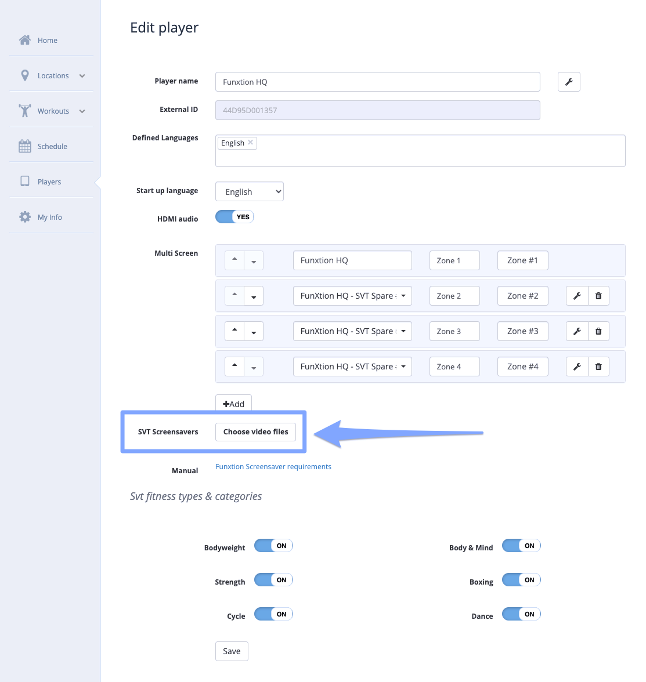
- Click on the "Choose video files" button, and select your MP4 clip.
- Click "Save".
If the upload is successful, the screensaver will be listed inside the player information page, and the players will pick up the new video screensaver within 30 minutes of the upload taking place.
Screensavers FAQ
How many screensavers can I upload?
You can upload up to five screensavers.
What can I use this feature for?
You can use this feature in a variety of ways:
- Highlight the player’s purpose - If you have a Virtual Player with a set/dedicated purpose (for example, inside a Cycling area), you can apply a screensaver that alludes to that purpose.
- Narrowcasting - If you have a special promotion you’d like to broadcast, such as a “bring a friend” program, or are gearing up toward a special charity event, you can use this feature to create video content to stream when the player is not being used.
- Use your player to advertise - Perhaps you’d like to create an additional revenue stream for your business by offering ad placements through this feature. The possibilities are endless, and swapping videos around is very easy to do!
- Broadcast your live fitness schedule – Create a dynamic video that highlights your weekly fitness agenda, so club members know what’s coming up.
Is it possible to white-label my Virtual Player/MultiScreen Solution set?
Yes – It’s possible. If you’re interested in learning more about White label possibilities, please get in touch with your appointed CSM.
There is a black gap in-between screensavers – how do I remove it?
The screensaver consists of a looping video. This means that there might be a slight but unsightly gap at the start of each loop. To mitigate this, we advise inserting a fade-in, fade-out effect.
If the issue persists, please click here to fill out a quick form, and we’ll get back to you as soon as possible!